To get started using Axiom, using the Visual Studio Templates is the easiest method. Lets take a look at how to get a window open with Axiom rendering a blank screen in it.
Prerequisites
Make sure the following dependencies have been installed prior to starting this tutorial
- One of the following editions of Visual Studio:
- Microsoft DirectX SDK (optional) You may or may not need this depending on your OS, if your running Windows XP or lower, then make sure you have the latest version installed. Windows 7 SP 1 and above include a compatible version of the DirectX libraries.
Get Started
The Axiom Templates use NuGet to add the Axiom assemblies to the project. So you’ll need to install NuGet if you haven’t already, if you have skip to Step 2.
- Open VS2017 and then open the Extension Manager ( Tools-> Extensions Manager )
- In the left hand pane select “Online Gallery”
- In the Search Box, type “nuget”
- Select the "NuGet Package Manager" item in the list
- Click the “Download” button to install NuGet
Install the Axiom Templates into Visual Studio 2017.
- If you haven’t done this step already, open VS2017 and then open the Extension Manager ( Tools-> Extensions Manager )
- In the left hand pane select “Online Gallery”
- In the Search Box, type “axiom”
- Select the "Axiom Game Templates" item in the list
- Click the “Download” button to install the templates
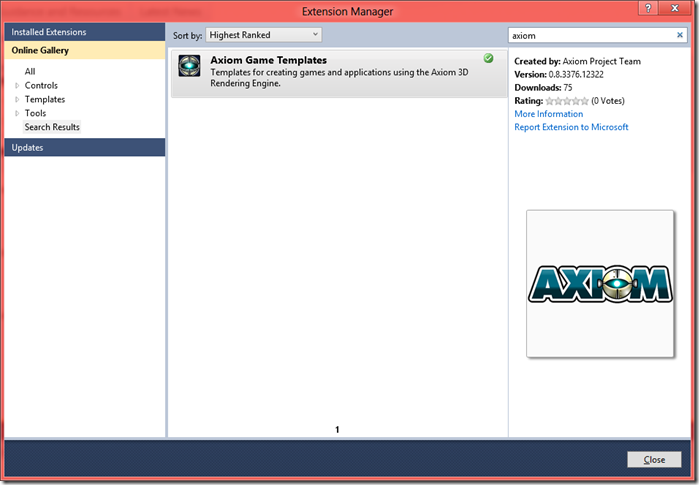
Once the Templates are installed, you can create a new Axiom Project
- File->New->Project
- Select the Axiom category under Visual C#
- Click the Axiom DirectX9 Game
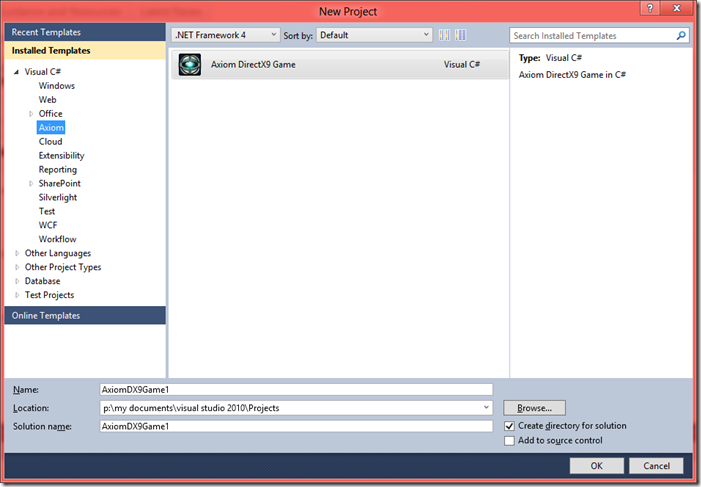
Enter your desired Project Name and Location and click ‘Ok’.
Wait while the project configures itself with the correct libraries, then hit F5 to compile and run
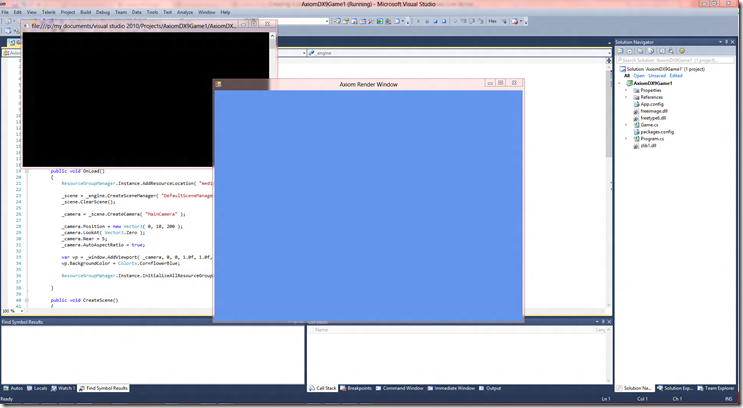
Once your satisfied with the neat blue screen, head on over to the Basic Tutorial Updated! to continue learning how to build games with Axiom
